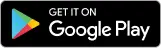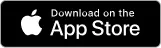Select the Service
Pick the services you are looking for- from the website or app.
Pick up your Schedule
Pick your convenient date and time to avail the service.
Book Appointment
Review and book your appointment. We’ll assign the expert technicians schedule for you.
Setting up the internet in your home is more than just a technical task. it’s the key to staying connected in today’s vibrant digital landscape. Imagine effortlessly working from home, diving into your favorite shows, or controlling your smart home devices with just a voice command. A reliable internet connection transforms these possibilities into reality, enriching your daily life and fostering meaningful connections with loved ones. It’s about convenience, comfort, and creating a space where you can thrive. In this guide, we’ll not only walk you through the steps of internet setup and WiFi configuration but also help you build a secure home network. This ensures every moment spent online is smooth and enjoyable. Let’s embark on this journey together!
Understanding Internet Setup for Home Use
Internet setup refers to the essential steps needed to connect your devices. Such as laptops, phones, and smart TVs, to the internet via a wifi network or a wired connection. This DNS server setup forms the foundation of your home network. That enables fast, reliable, and secure access to online resources. Whether you’re working from home, streaming, or connecting smart devices, a strong internet setup ensures smooth performance. A properly configured home network helps reduce interruptions, enhances security, and allows multiple devices to connect effortlessly. This means you can use your devices simultaneously without worrying about slow speeds or connectivity issues. An effective internet provider setup is the backbone of a connected home, creating an environment where online activities are hassle-free and secure. That allows everyone in the household to enjoy a seamless internet experience.
Choosing the Right Internet Service
The first step in setting up your home internet is choosing an internet service provider (ISP) that suits your needs.
Researching ISPs in Australia:
Many ISPs in Australia offer different internet speeds, data plans, and prices. Take the time to research options based on speed, data limits, and customer support. For example, if you’re a heavy streamer or work from home, you’ll want a high-speed plan with a generous data cap.
Types of Internet Connections:
In Australia, there are several options for internet connections, each with unique benefits:
- NBN (National Broadband Network): A widely used option that offers various speed levels to suit different user needs. That makes it a versatile choice for many homes.
- Fiber: Known for exceptional speed and stability, fiber is ideal for households with high internet demands and multiple connected devices. It’s a great choice for streaming, gaming, and working from home.
- Cable: Provides fast, reliable internet, though speed may vary based on your location and local infrastructure. Cable is often chosen for homes where other high-speed options are limited.
- DSL: A basic internet option that uses phone lines, suitable for light internet activities like browsing and emailing. While affordable, it’s typically slower than NBN and fiber.
Choosing the best connection depends on the options available in your area and your specific internet usage needs.
Contact Us Today for Home Network Wifi Set Up Services
Ready to secure your property with a reliable CCTV camera system? Contact Geeks CRS today for a free consultation or to learn more about our CCTV cameras installation services.
Tips for Optimizing Your NBN WiFi Router Installation
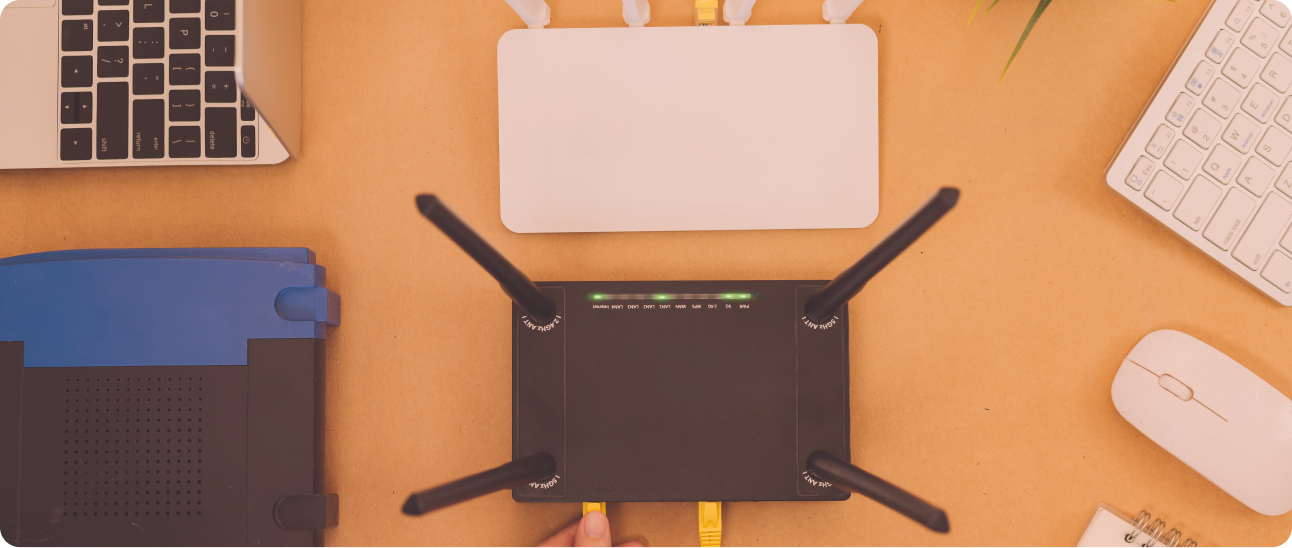
1. Position Your NBN WiFi Router Strategically
For the best signal, place your NBN WiFi router in a central, open location away from thick walls, metal objects, and other electronics that might interfere with the connection. This is an essential step in any NBN setup for maximizing coverage.
2. Follow the NBN Installation Guide for Router Setup
Carefully consult the NBN installation guide with your NBN modem setup. Following these instructions ensures that your router and modem are correctly configured. That reduces potential connectivity issues.
3. Use the Right WiFi Router for NBN
Ensure that the router you’re using is designed for NBN compatibility. A router that supports dual-band (2.4GHz and 5GHz) can optimize performance by providing flexibility to connect devices to the ideal frequency for either range or speed.
4. Secure and Update Your Setup Regularly
After you setup NBN modem and router, secure the network with a strong password and encryption. Regularly check for firmware updates to optimize your router for performance and security.
5. Consider Extenders for Enhanced Coverage
If your WiFi router for NBN struggles to reach certain areas, add range extenders or a mesh WiFi system. This extends coverage, ensuring a consistent connection throughout your home.
These tips will help you achieve a smoother, more reliable NBN modem setup for all your internet needs.
Quick and Easy TP-Link Router Setup Guide
01
Start with TP-Link Modem Setup
Connect and configure your TP Link modem setup following the provided instructions to ensure a stable NBN connection before moving to the router setup.
02
Optimize TP Link Router Setup for Best Performance
Place your TP-Link router in a central location, ideally elevated, to maximize signal coverage. Ensure settings align with your NBN provider's recommendations for optimal performance.
03
Extend Coverage with TP-Link Extender Setup
For areas with weak signals, use a TP Link extender setup to expand WiFi coverage. Follow the setup instructions to ensure it connects seamlessly with your TP-Link router. That creates a stronger, uninterrupted network throughout your home.
Step-by-Step Guide to Setting Up Your WiFi Connection for Home
1. Connect Your Modem and Router
Begin by linking your modem to your router using an Ethernet cable. Ensure both devices are plugged into a power source. Then turn them on to establish a connection.
2. Wait for Connection Lights
Open a web browser on a connected device and enter the IP address provided on your router (e.g., 192.168.1.1). This will take you to the router’s login page, where you can adjust settings.
3. Access Router Settings
Allow a few minutes for the modem and router to synchronize. You should see indicator lights on both devices, which confirm they are connected. Check your router’s user guide if the lights don’t appear as expected.
4. Log In to Your Router
Use the default username and password provided by the manufacturer, often found on the device or in its manual. Once logged in, you’ll be able to access the router’s settings.
5. Create a Network Name (SSID)
Choose a unique and identifiable WiFi network name or SSID. So you can easily recognize your network among others in your area.
6. Set a Strong WiFi Password
For security, create a complex password that includes numbers, letters, and symbols. This helps prevent unauthorized access to your wireless connection.
7. Enable Security Encryption
Select WPA3 or WPA2 encryption in your router settings. Wifi 6e adds a layer of security, ensuring that only those with your wifi network password can access your wi fi settings.
8. Save Settings and Reboot the Router
After configuring your network settings, save the changes and restart the router to apply them. This completes the fiber internet setup, allowing you to enjoy a secure wireless access point throughout your home.
Home Computer Network Setup
An ethernet port home network connects your devices, like computers, smartphones, and smart home devices, enabling them to communicate with each other.

What is a Home Network?
A home network allows devices to share internet access and communicate with one another. Whether you’re streaming on a smart TV or transferring files between computers, a wired device network setup enhances connectivity.
Wired vs. Wireless Network Setup
- Wired Connections: Ethernet cables provide faster, stable connections. LAN port makes them ideal for stationary devices like desktop computers. That benefits from consistent speed and reliability.
- Wireless Connections: Wireless networks offer flexibility. That allows devices like phones, tablets, and laptops to connect without cables. This router manufacturer setup enables mobility throughout the home. That makes it convenient for everyday use, though it may be slightly less stable than wired connections.
BYO Modem vs. Provider Modem Setup
Setting up a BYO modem allows flexibility, but configurations may differ from provider-specific modems like those from Belong or iiNet. For example, accessing Belong router login or Belong modem login is often streamlined with preset credentials. At the same time, Dodo modem setup and iiNet modem setup may require additional configuration steps specific to their networks.
Step-by-Step Home Network Configuration
Step 01
Connect Devices Using Ethernet Cables
For optimal speeds, directly connect stationary devices like desktop computers, gaming consoles, and smart TVs to the router using Ethernet cable internet. This installation of the internet ensures reliability and minimal latency. This is perfect for intensive tasks like gaming and streaming.
Step 02
Set Up the Wireless Network
Connect mobile devices, laptops, and tablets to your WiFi network using the SSID and password you created earlier. wifi plans ensure all devices are properly connected for seamless internet access throughout your home.
Step 03
Use WiFi Range Extenders
If you have a larger home or experience weak signals in certain areas, consider using WiFi range extenders. These devices boost your network’s coverage. That ensures a strong connection in every room for mobile device setup.
Securing Your Home Network
Network security is essential to protect your data from unauthorized access.
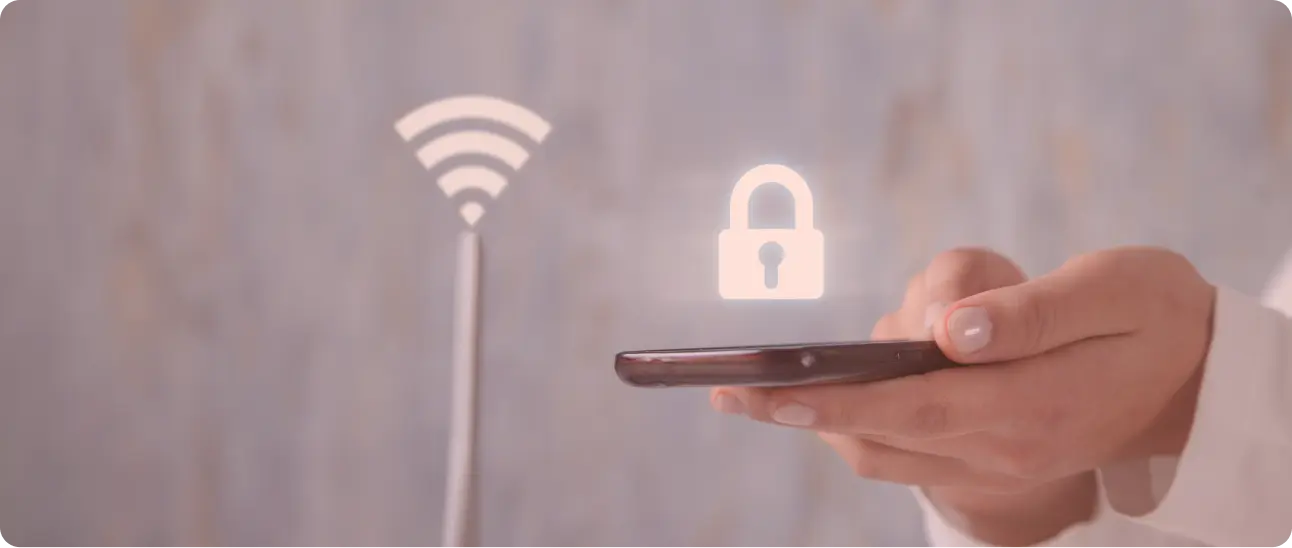
Router Configuration Tips
Our team of experts has experience setting up available wi fi network configurations, That are tailored to meet your specific requirements.
Home Network Security Basics
Use a strong password and enable WPA3 encryption to protect your WiFi network. For additional security, disable remote management and enable firewall settings on your router.
Advanced Security Features
- Guest Networks: Create a separate network for guests to prevent unauthorized access to your main network.
- Parental Controls: Block or restrict access to specific websites.
- VPN: Using a VPN on your network adds an extra layer of privacy.
Professional Installation of the Internet for Different Home Needs
Every home setup is unique. Here’s how to tailor your internet installation for specific needs.
Internet Setup for Smart Homes
As more people use smart devices like thermostats, lights, and security cameras, it’s essential to ensure these devices connect securely to your network. Separate them from your main network by creating a dedicated network for IoT (Internet of Things) devices.
Troubleshooting Common Issues
- Slow Speeds: Check for device interference, especially from appliances like microwaves, and ensure your router is positioned centrally.
- Connection Drops: Check router settings, or consider upgrading if your router doesn’t support multiple devices well.
- Device Compatibility: Ensure that your devices are compatible with the router’s bandwidth (2.4 GHz or 5 GHz).
Why Choose Geeks CRS for Your Internet Setup?
Network security is essential to protect your data from unauthorized access.
Our Installation Process
Geeks CRS takes a comprehensive approach. We assess your space, install the necessary equipment, and configure your network for optimal performance and security.
Reliable Support and Service
We provide ongoing ethernet adapter support to ensure that your home network remains secure and up-to-date. Whether you’re experiencing slow speeds or need help adding new devices, we’re here to help by network administrator.
FAQs
Final Thought
Setting up a strong internet connection at home doesn’t have to be complicated. With the right equipment, proper configurations, and professional help from experts like Geeks CRS, you can enjoy fast, reliable, and secure internet tailored to your needs. Whether you’re building a simple home network a cable modem or a sophisticated setup with smart devices, Geeks CRS has the solutions and support to keep you connected.
Ready to get started with your home internet setup? Contact Geeks CRS today, and let us bring you closer to a hassle-free, optimized internet experience!