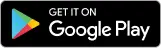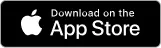Select the Service
Pick the services you are looking for- from the website or app.
Pick up your Schedule
Pick your convenient date and time to avail the service.
Book Appointment
Review and book your appointment. We’ll assign the expert technicians schedule for you.
Let’s talk about the Guide to Set Up My Device. Setting up a new device is an exciting experience. But it can also be overwhelming if you don't know where to begin. At Geeks CRS, we make the process easy and efficient. Whether you have a new phone, tablet, or any smart gadget, our team specializes in helping you get set up quickly. We provide a simple, step-by-step approach that guides you through the entire process. From configuring basic Google Assistant settings to connecting to the internet and transferring important data, we ensure your device is ready for use without any hassle. Trust us to handle the setup, so you can enjoy your new device to its fullest immediately!
Why Choose Us to Set Up Your Device?
Getting a new device is exciting, but the setup process can be complex. At Geeks CRS, we ensure a smooth Android phone setup. That lets you make the most of your Android phone or new device from day one. Here’s how we help:

Configure Basic Settings:
We start by setting up the core preferences of Android phones like language, time zone, google pixel, and display options. These initial steps create a personalized experience. That makes sure everything is tailored to your needs right out of the box.
Connect to the Internet:
Internet access is vital for browsing, app downloads, and system updates. We’ll connect your new phone to a secure Wi-Fi network or mobile data plan for set up my device. So you can enjoy seamless online functionality right away.


Sync Your Accounts:
Whether you have email accounts, cloud storage, Google Drive, apple watch on an apple device, or other essential services, syncing these accounts allows you to access important information instantly. We help you sign in and connect each account, creating a unified experience across your set up mobile device.
Transfer Important Data:
Are you moving from an old device? We’ll transfer your contacts in SIM card, google app, photos, and files to your new device. This secure process ensures that none of your data is left behind on your old phone. That helps you pick up right where you left off with set up my device android touch ID in your new Android phone.

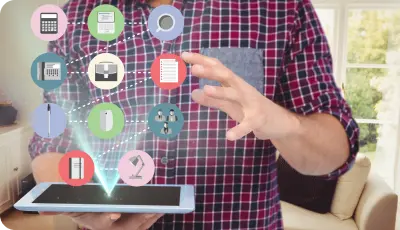
Install Essential Apps:
From social media and productivity tools to antivirus and system updates, we guide you in downloading and set up my device’s key apps. We make sure the find my device app is equipped with the tools you need. Apple inc along with proper security settings for peace of mind.
With Geeks CRS, setting up your device is easy, efficient, and hassle-free. Let us handle the setup so you can focus on exploring and enjoying all the great features your new device has to offer!
Contact Us Today for Smart Phone Set Up Services
Call us or book an appointment with one of our skilled technicians by using our online inquiry form.
How to Set Up My New Device - Step-by-Step
Step 01
Unboxing and Initial Steps
When you unbox your new device, ensure all tablet accessories are included. Turn it on and follow the on-screen instructions. You’ll be prompted to select language, region, digital well-being, and other initial preferences for set up my device.
Step 02
Connect to Wi-Fi or Mobile Data
Internet connectivity is essential for the setup process. Locate Wi-Fi settings under the Network tab and connect to a secure network. If you have a mobile plan, ensure mobile data is turned on if needed.
Step 03
Sign In or Create Accounts
Devices often require you to sign into an account, such as Google on Android devices. This enables access to app downloads, cloud backups, and personalization options. If you've set up my device Android, your Google account is key for apps and data syncing.
Step 04
Customize Display and Sound Settings
You’ll find options to adjust brightness, font size, and volume under Display and Sound settings. Personalize these to your comfort to make using your device easy on the eyes and ears.
Step 05
Install and Update Essential Apps
After signing in, check if your device has pending updates, especially on Android. Visit the Google Play Store for recommended apps and download those you’ll need right away, like social media, productivity tools, or media players.
Setting Up a New Android Device? Here's What to Know
Setting up a new Android device is a straightforward process that primarily revolves around syncing with Google services. Here’s a quick guide to help you through the setup:
Sign in with Google:
The first step in setting up your Android device is entering your Google Home app account details. This is crucial because it gives you access to essential apps, emails, and backups. By signing in, you can easily restore data from your previous Samsung phone. That ensures a seamless transition and a smooth experience right from the start.
Enable Security Settings:
Protecting your device should be a top priority. Android devices offer various security options, such as using a fingerprint scanner, a PIN, or a pattern lock. That reduces lost devices. Enabling these security settings will help keep your personal information safe from unauthorized access.
Customize Notifications:
Once your device is initially setup, you can manage how notifications appear. Navigate to Settings > Notifications to customize your preferences. This allows you to choose which apps can send notifications, how they appear, and whether you want sound or vibration alerts. Tailoring these settings to your liking enhances your user experience and minimizes distractions.
By following these simple steps, you can effectively set up my device android and enjoy verizon home internet and all its features while keeping your data secure and well-organized.
Troubleshooting Common Setup Issues
Set up my device can sometimes lead to unexpected challenges. Here are some common connected devices problems and practical solutions to help you troubleshoot effectively:

1. Can’t Connect to Wi-Fi:
If your device isn't connecting to Wi-Fi, first verify that you've entered the correct password. Double-check for typos and ensure that your router is functioning. If problems persist, try resetting your router and then restarting your different device to establish a fresh connection.
2. Issues Signing In to Google Account:
If you encounter issues when signing in to your Google account, carefully check your username and password. If you’ve forgotten your password, use the "Forgot Password" option to reset it. Make sure that your previous device is connected to the internet during this process.
3. Problem with Data Transfer:
When transferring data from an old device, ensure that both mobile home devices are connected to the same Wi-Fi network. Use reliable data transfer apps like Google Backup or the manufacturer's transfer tool. If the transfer fails, consider performing a manual transfer using a USB cable or transferring files to a computer first.
4. Device Not Recognized by Computer:
If your Apple arcade device isn’t recognized by your computer when connected via USB, ensure that the cable is functioning properly. Also, check that the device is set to the correct mode (like File Transfer) when connected.
5. Apps Not Downloading:
If you’re having trouble downloading apps from the Google Play Store, ensure that your smartphone has enough storage space. Clear cache and data for the Play Store app if necessary, and check your internet connection on the home screen.
6. Screen Freezes During Setup:
If the setup screen freezes, try a simple restart of your dialog window device. If the issue continues, consider a factory reset, but remember to back up important data first.
7. Updates Not Installing:
If your device prompts for updates but fails to install them, ensure you have a stable internet connection. Restart your device's app settings and try installing the updates again.
8. Notification Issues:
If you’re not receiving notifications, check your notification settings under Settings > Notifications. Ensure that notifications are enabled for your preferred apps.
9. Battery Drain:
New devices may experience rapid battery drain during the initial setup. This is often due to background processes. Allow some time for the device to settle and monitor battery usage in settings.
10. Screen Brightness Problems:
If your screen brightness is too dim or too bright, adjust it in Settings > Display. You can also toggle the adaptive brightness feature for automatic adjustments based on lighting conditions for Android users.
By following these troubleshooting tips, you can effectively address common setup issues and ensure that your new Android phone is up and running smoothly. If problems persist, don’t hesitate to reach out for professional assistance.
Contact Us
Ready to secure your property with a reliable CCTV camera system? Contact Geeks CRS today for a free consultation or to learn more about our CCTV cameras installation services.
FAQs
Contact Us
Are you in need of assistance with set up my device? At Geeks CRS, our dedicated team is here to make the setup process quick, easy, and stress-free. Whether you’re configuring a new phone, tablet, or any other smart device, we have the expertise to guide you through every step.
Our professionals are ready to help you with everything from connecting to Wi-Fi and syncing accounts to transferring data and installing essential apps. We understand that technology can sometimes be overwhelming. But with our support, you can enjoy your new device without any hassle.
Don’t hesitate to reach out! Contact us today for personalized assistance, and let us help you get your sim card device up and running smoothly. Your satisfaction is our priority, and we’re committed to providing you with a seamless setup experience.
Let Geeks CRS handle the technical setup so you can start enjoying your new device without any hassle!
Get Expert Help Set Up My Device
At Geeks CRS, we are committed to making your device setup hassle-free. Our experienced team is here to assist you every step of the way. Whether you’re facing challenges or prefer to have an expert handle the entire process, we’ve got you covered.
We offer personalized support tailored to your specific needs. It ensures that your new device is fully equipped and ready to use. We take care of everything from configuring essential settings and syncing accounts to installing the apps you need.
With our help, you can enjoy peace of mind knowing that your device is set up correctly and optimized for your use. Don’t hesitate to reach out for expert assistance—let us make your device setup seamless and efficient. So you can start enjoying your new technology right away!
Ready to get started? Contact us today to set up your SIM card and device, or explore our other tech support services for a hassle-free experience with all your gadgets.