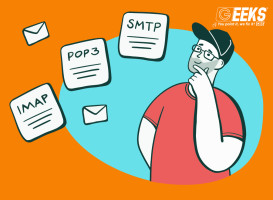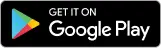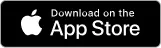Networking issues can be frustrating, especially if you rely on a stable and reliable internet connection for work or personal use. Whether you're experiencing slow internet speeds, connection drops, or other problems, it's important to know some basic troubleshooting tips to identify and fix the issue. In this blog post, we'll discuss some common networking issues and how to troubleshoot them.
1. Slow Internet Speeds
Slow internet speeds can be caused by a variety of factors, including network congestion, outdated hardware, or software issues. You can try the following troubleshooting steps to improve your internet speed:
• Restart your modem and router: Sometimes a simple restart can fix the problem. Unplug your modem and router, wait for a few minutes, and then plug them back in.
• Check your Wi-Fi signal strength: If you're using a Wi-Fi connection, ensure that you're close enough to the router and not experiencing signal interference from other devices or objects.
• Run a speed test: Use an online speed test tool to check your internet speed. If the speed is slower than what you're paying for, contact your internet service provider.
2. Connection Drops
Connection drops can be caused by a weak Wi-Fi signal, outdated hardware, or software issues. You can try the following troubleshooting steps:
• Restart your modem and router: Like slow internet speeds, restarting your modem and router can often fix the problem.
• Check your Wi-Fi signal strength: If you're using a Wi-Fi connection, ensure that you're close enough to the router and not experiencing signal interference from other devices or objects.
• Update your network drivers: Outdated network drivers can cause connection drops. Check for updates and install them if available.
• Check for malware: Malware can cause connection issues. Run a malware scan and remove any threats.
3. Can't Connect to the Internet
If you can't connect to the internet at all, it may be due to a problem with your modem or router. Try the following troubleshooting steps:
• Restart your modem and router: This may fix the problem.
• Check for any outages: Contact your internet service provider to check if there are any outages in your area.
• Check your network settings: Ensure that your computer or device is configured to connect to your network.
4. Limited Network Connectivity
Limited network connectivity means that your device can connect to the network, but you can't access the internet. You can try the following troubleshooting steps:
• Restart your modem and router: This may fix the problem.
• Check your network settings: Ensure that your device is configured to connect to your network and that the correct password is entered.
• Update your network drivers: Outdated network drivers can cause limited network connectivity. Check for updates and install them if available.
• Reset your network settings: This can often fix the problem. Go to your device's network settings and choose "Reset Network Settings."
In conclusion, networking issues can be frustrating, but many problems can be solved with simple troubleshooting steps. Restarting your modem and router, checking your Wi-Fi signal strength, and updating your network drivers is just a few basic steps you can take to resolve common networking issues. If you're still experiencing problems, Contact Geekify our experienced geeks go you all covered.