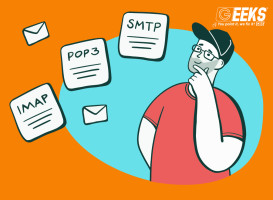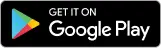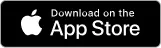Computer overheating is a common issue that many users face, often leading to unexpected shutdowns and potential damage to hardware components. Whether you're a casual user or a hardcore gamer, dealing with an overheating computer can be frustrating.
Ever wonder how to deal with overheating issues? Here is a list for you
Identify the Signs of Overheating - Before diving into solutions, it's essential to recognize the signs of overheating in your computer.
These signs may include:
1. Random shutdowns or restarts
2. Unusual fan noises or constant loud fan activity
3. Elevated temperatures in certain areas of the computer, especially around the CPU or GPU
4. Sluggish performance or system freezes
Once you've identified these symptoms, it's time to take action to resolve the issue.
Clean Your Computer
One of the most common causes of overheating is a buildup of dust and debris inside the computer case and on the internal components. Over time, dust can accumulate on fans, heat sinks, and vents, restricting airflow and causing heat to build up.
To address this, power off your computer, unplug it from the power source, and open the case. Use compressed air or a soft brush to gently remove dust from fans, heat sinks, and other components. Be thorough but careful not to damage any delicate parts. You may also consider using a vacuum cleaner with a soft brush attachment to clean out larger debris.
Check Your Cooling System
Your computer's cooling system plays a crucial role in dissipating heat generated by the CPU, GPU, and other components. Ensure that all fans are working correctly and that airflow is not obstructed by cables or other obstructions. Consider adding additional fans or upgrading to more efficient cooling solutions if necessary, especially if you have a high-performance system or if you live in a hot climate.
Apply Thermal Paste
The thermal paste is a crucial component that helps transfer heat away from the CPU or GPU and onto the heat sink. Over time, the thermal paste can degrade or dry out, reducing its effectiveness and causing overheating issues.
To address this, carefully remove the old thermal paste using isopropyl alcohol and a lint-free cloth. Apply a small amount of high-quality thermal paste to the CPU or GPU, ensuring complete coverage. Reattach the heat sink and fan assembly, making sure it is securely fastened.
Monitor Temperature Levels
To prevent overheating and potential damage to your computer, it's essential to monitor temperature levels regularly. You can use software utilities such as HWMonitor, SpeedFan, or Core Temp to monitor CPU and GPU temperatures in real-time. Keep an eye on temperature trends and take action if you notice any sudden spikes or consistently high temperatures.
Geeks Out!
Dealing with an overheating computer can be frustrating. With proper care and maintenance, you can keep your computer running cool and stable for years to come.
Read Relate Topics
Geeks Computer Technical Assistance in Sydney | Geek Talks
How to Keep Your Laptop Safe While Traveling | Geek Talks
Geek Talks: Why Is My Computer Slow?
Signs Your Computer Needs Professional Computer Repair | Geek Talks
Essential Tips to Keep Your Computer Device in Optimal Condition | Geek Talks
Book a Geek Here
More of this at Geek Talks
Looking for a Scam awareness list? Join us at Geeks Scam Alert